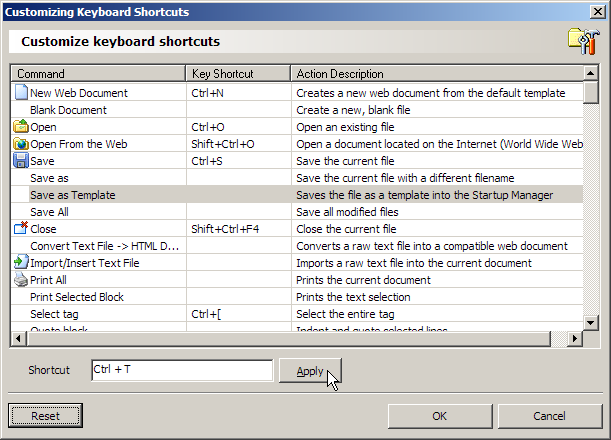Customizing a keyboard shortcut
First Page 2006 enables you to change any of the existing keyboard shortcuts, or add a keyboard shortcut to a function that does not have one by default, to any menu option.
To customize a keyboard shortcut:
Click on the Options > Customize Keyboard Shortcuts... menu option.
Click on the function whose keyboard function you want to customize.
Click on the Shortcut field and press the key combination that you want to use.
 To delete a shortcut, press the Backspace key.
To delete a shortcut, press the Backspace key.Click on the button.

Repeat the above steps as many times as required.
Click on the button.